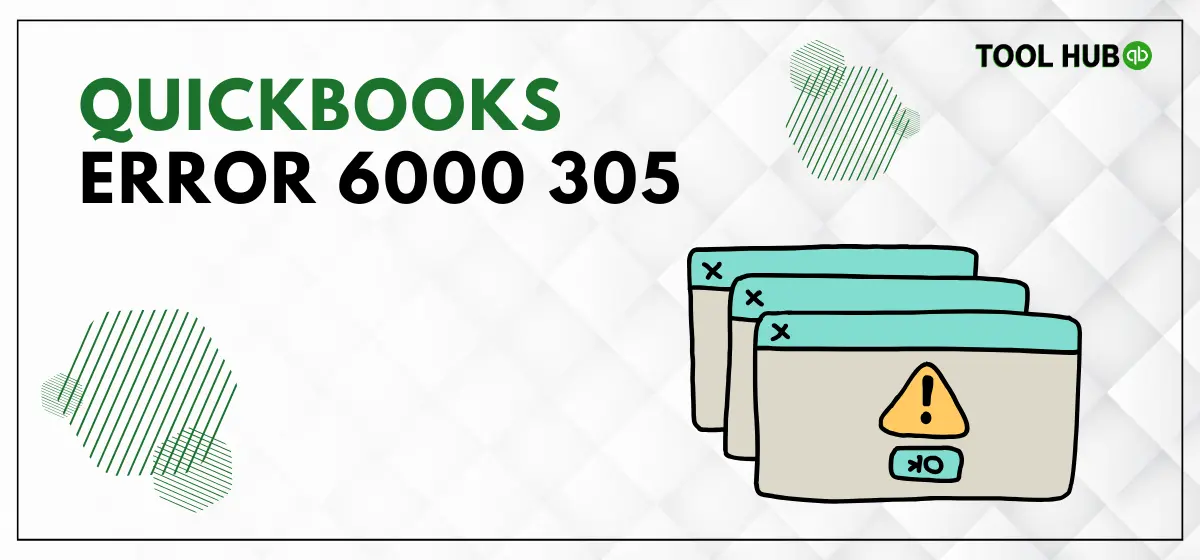QuickBooks error 6000 305 is part of the 6XXX series of errors that occur when there is an issue with a company file in QuickBooks. This specific error signifies that QuickBooks is unable to establish a connection with the company file in multi-user mode. Essentially, QuickBooks Desktop needs a mapped network drive on the host or server computer to function properly. If this drive becomes damaged or corrupted for any reason, users may experience various errors, including QB error code 6000 305.
Learn how to prevent the loss of essential company files and ensure your workflow runs smoothly. Discover effective techniques in a simple, user-friendly guide that will help you troubleshoot any issues on your own, even if you’re not tech-savvy. Don’t let errors hamper your business’s financial health – take control of your files and optimize your workflow today.
What is QuickBooks Error 6000 305?
If you are encountering an error message indicating that QuickBooks is unable to connect to the company file, it is likely due to permission issues or damaged files. Factors such as improper folder permissions, corrupted data files, and network connectivity problems can trigger this issue. Additionally, using an outdated version of QuickBooks may also contribute to this problem. Rest assured, there are solutions available to help resolve this issue and get you back up and running smoothly.
Understanding the 6XXX series of errors is crucial, as they can disrupt the financial operations of your business. These errors, caused by various reasons, are common and can hinder workflow. Below is a compiled list of 6XXX series errors for your reference to help you avoid them in the future. Take the time to read through them carefully to equip yourself with the knowledge needed to prevent these issues from occurring again.
| 6XXX Series Errors | Potential Causes |
| Error Code -6176,0 | When the firewall disables the connection between the two computers. |
| Error Code – 6000, -1076 | Improper or damage installation of QB. |
| Error Code -6138, -105 | Hosting a company file on a system that is not the server. |
| Error Code -6189, -83 | Hosting a company file on damage server |
| Error Code -6012, -1061 | Incorrect or corrupted network setup |
| Error Code -6000, -107 | When the .TLG file is damage |
| Error Code -6000, -305 | The incorrect network setup or damaged company file |
Now that you know the 6XXX series errors and their causes, you can easily safeguard your company file in the future. While the potential causes mentioned above are important to consider, there are various other factors that can disrupt your QuickBooks processing. Here, we have outlined common reasons that can trigger the QuickBooks error code 6000 305 to help you navigate through any potential issues efficiently.
Possible Reasons for QuickBooks Error 6000 305
As highlighted earlier, the primary reason for QuickBooks error 6000 305 is typically due to corrupted or damaged company files. However, it is important to note that there are other contributing factors that can also lead to this issue. By considering the following pointers, you can gain a deeper understanding of the problem and effectively address the root causes for a more efficient resolution.
- The restricted settings in the firewall might block the QB application from accessing the company file.
- When there is an internal problem in QuickBooks Database Server Manager.
- Third-party applications running in the background also sometimes interrupt the software’s ability to run properly.
- In case the file name contains special characters or spaces, the error code 6000 305.
- Another reason would be incorrect folder permissions.
- If the location where the company file is saved is damaged.
Important Notes to Be Considered Before Troubleshooting Steps
Before diving into troubleshooting solutions, it’s important to consider a few key factors that will help clear the way for successful problem-solving without risking your important data. Keep these pointers in mind to ensure a smooth and effective resolution process:
- Make sure to upgrade your QuickBooks to the latest version.
- Take a backup of your essential company file and save it in a safe place to prevent any loss.
- Restart your system before applying the fixes; often, a simple restart can quickly resolve a major issue.
How to Easily Troubleshoot the QuickBooks Error 6000 305
Here are the expertly recommended, tried-and-tested solutions that you can try to rectify the issue effectively. Make sure to first understand the procedure and then implement it without skipping any pointers to get the best outcome:
Solution 1: Change the Location of the Company File
The damaged path of the company file is sometimes interrupted during operations in the company file. As a result, users will encounter QuickBooks error 6000 305. The best way to get rid of this problem is to change the location of your file. We have outlined the simplest way to optimize the procedure’s beginning below:
- First, you have to open the folder that contains the company file.
- Now, search for the file that has the extension of .QBW.
- Select Copy by performing a right-click on the file.
- Here, you have to choose the location where you wish to save it.
- After selecting, click on the Paste option.
- Then hold the Control key and open QuickBooks You will see the No Company, No Open window.
- You can click on the Open icon or simply restore the existing company.
- At last, try to open the company file to check the status of QuickBooks error code 6000 305.
Solution 2: Use the QuickBooks File Doctor Tool
Intuit introduced QuickBooks Tool Hub, a magic tool that can troubleshoot many issues in QuickBooks through automatic scanning processing. The key feature of this tool is QuickBooks File Doctor, which is efficient in addressing the problem in the company file and fixing it automatically. If you are unsure how to use it, please see the pointer below, which will guide you through the best way to install and run this tool.
- The procedure begins with the installation of the QuickBooks Tool Hub.
- Save it on your desktop and agree to all terms and conditions.
- Now, install the QuickBooks Tool Hub by clicking on the Install Now option.
- After completing the installation process, open the QuickBooks Tool Hub.
- Then, go to the Company File Issues option.
- Choose Run QuickBooks File Doctor.
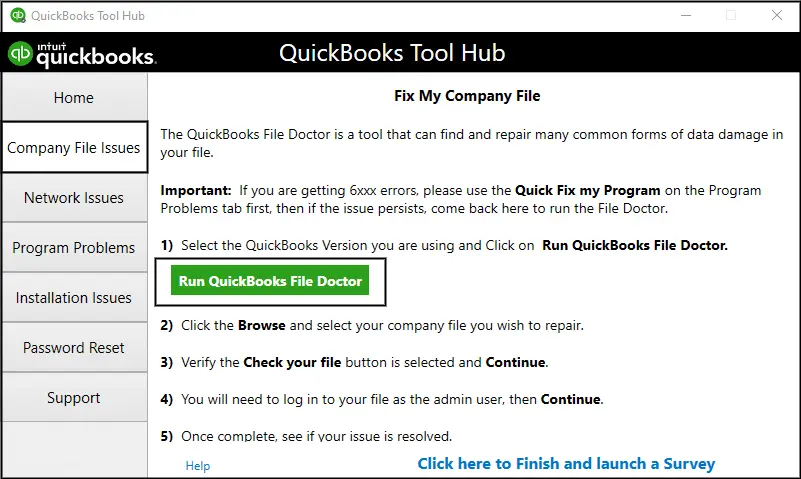
- Here, you have to choose the company file that you want to scan. (In case you do not find the file in the list, you can search for it manually.).
- Thereon, choose the Check Your File option.
- Click on the Continue tab and enter your QB admin password.
- Once the scanning process is done, hit the Next tab and try to launch the company file.
Solution 3: Upgrade your QuickBooks to its Latest Version
One of the most common reasons for encountering multiple issues with your QuickBooks is using an outdated version. One such common issue is QuickBooks error code 6000 305 arising from software glitches, security vulnerabilities, or the absence of bugs. Eliminate the risk of error by simply following the below pointers:
- Start the process by closing all the third-party files running on the Desktop.
- Click on the Start menu and hit the QuickBooks icon.
- Right-click on QB and choose the Run as administrator option.
- Here, the No Company Open screen will appear on your desktop. Click on the Help menu.
- Now, hit the Update QuickBooks Desktop option.
- Click on the Option tab and tick the Mark All option.
- Simply select the Save tab to preserve the modifications.
- Furthermore, click on Update Now and mark the checkbox named Reset Update.
- Hit the Get Update option.
- Once the updating process has finished, close and reopen the application.
- Hit the Yes tab and restart your system.
Solution 4: Utilize the QuickBooks Install Diagnostic Tool
The incomplete or wrong installation process of QuickBooks is also one such common reason that triggers the QuickBooks error 6000 305 in your software. If this is the major cause in your scenario, then this section is for you. Simply resolve this problem by running the magic tool for all installation problems, known as the QuickBooks Install Diagnostic tool. This tool can automatically run the scan and diagnose the problem. Follow the instructions below to run this tool in the correct way:
- Launch the QuickBooks Tool Hub; if it is not already installed, download it from the official Intuit website.
- Now, click on the Installation Issues option.
- Select the QuickBooks Install Diagnostic Tool.
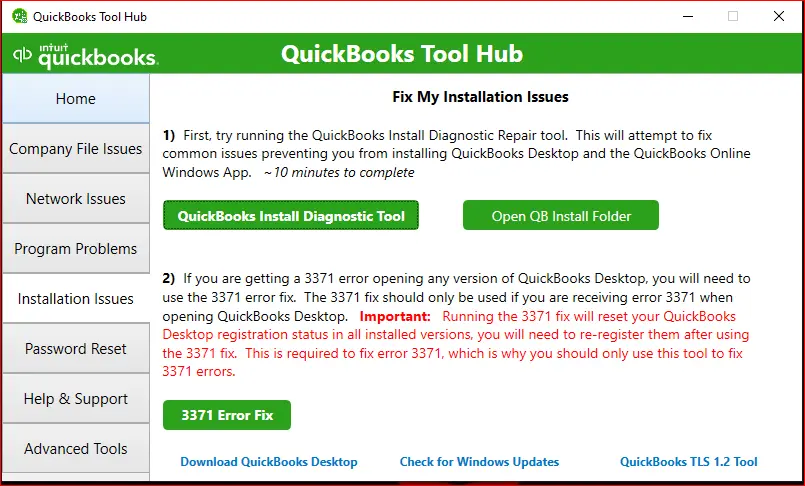
- Then, permit the tool to fix the installation problem.
- When the process is complete, restart your system.
- At last, launch the QuickBooks application and try to access the company file.
Clouser Note!
In conclusion, effectively eliminating the QuickBooks error 6000 305 will automatically enhance the performance and efficiency of your software. Resulting in a smooth accounting process. By implementing the techniques mentioned above, such as using the QuickBooks Diagnostic tool, changing the location of the company file, and updating the QB to the latest release, you can easily resolve the issue. If you are still facing the problem, it is suggested that you connect with the QuickBooks professionals. For smooth processing of your software, run regular database maintenance. This will help in reducing the risk of errors as well as promoting the optimal performance of the software.