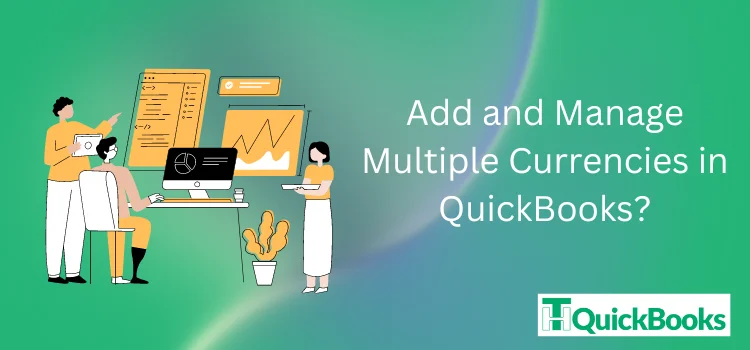Do you own a multi-currency business but don’t know how to manage different currencies in QuickBooks effectively?
In today’s world, when expanding business to different countries and horizons, the biggest issue that comes to mind is managing multiple currencies. Dealing with numerous currencies directly demonstrates the need for a solid understanding of handling them effectively.
The biggest fear underlines the issue of recording transactions, tracking exchange rates, and accurately reconciling accounts. This guide will briefly discuss tips and best practices for managing multiple currencies in QuickBooks more effectively.
Therefore, if you are also using QuickBooks accounting software and searching for the best tips on managing multiple currencies, check out the following recommendations to streamline your currency management process.
How Does the QuickBooks Multi-Currency Feature Work?
The QuickBooks multi-currency feature specifically streamlines managing transactions in different currencies. This feature allows businesses to easily track and report transactions in multiple currencies, supporting accurate financial records across international markets.
Enabling this feature allows businesses to easily convert foreign currency transactions into their basic currency and set exchange rates accordingly. This feature works automatically with all the other accounting functions in QuickBooks. It further reflects a comprehensive view of all transactions in various currencies, simplifies the reconciliation process, and boosts efficiency in managing international operations.
QuickBooks Multi-Currency Feature: Overwhelmed or Overhyped?
Answering this question is like determining a tool and positioning it as a necessity for every business.
Don’t be hyped! Let us show you the mirror of reality reflecting the capabilities of QuickBooks multi-currency feature:
- Supports multiple currencies.
- Regularly updates exchange rates.
- Facilitates multi-currency bills.
- Track sales and expenses in multiple currencies.
- It seamlessly integrates with other QuickBooks features and third-party applications.
- Generates multi-currency financial reporting.
- Provides real-time exchange rates.
A Guide to Enable Multi-Currency in QuickBooks
Enabling the multi-currency feature in QuickBooks is a straightforward process that can be completed easily by performing a few simple steps.
A). Enabling Multi-Currency in QuickBooks Online
Let’s take a look at the step-by-step instructions that you can perform to enable the multi-currency feature in QuickBooks online software:
- Login to your QuickBooks online account and then navigate to Settings.
- Afterwards, click on Account > Advanced.
- Then, scroll down to the Currency section and click the Edit icon.
- Check-mark the Multi-Currency option, and a prompt warning reflecting that this feature can’t be turned off once enabled will appear on the screen.
- Check out the information carefully and click the Save and Done option.
B). Add Currencies in QuickBooks Online
Once you have enabled the multi-currency feature in QuickBooks online, the next step in the guide is to add currencies. While doing this, double-check all the information before submitting it.
The following are the actions that you can take to add new currencies in QuickBooks online:
- The first step is to log in to your QuickBooks online account.
- Thereon, click on the Settings gear icon, select the Currencies option under the settings list. Then click on the Add Currency option.
- As the drop-down menu expands, choose the relevant currency you want to add and click on the Add option to confirm it.
- As a result, the newly added currency will appear on your list of available currencies.
- Now, the QuickBooks online software will automatically update the exchange rates for these currencies.
Visit Another Blog : Integrating Third-Party Apps with QuickBooks
C). Delete Currencies in QuickBooks Online
Let’s take a look at the steps that you can follow to delete currencies in QuickBooks online:
- Go to the currency settings and search for the currency you want to delete.
- Following that, click on the drop-down arrow icon next to the currency.
- At last, click on the Delete option.
Note: Permanently deleting a currency will stop its use in the future, but it won’t affect transactions made in the past with that currency.
D). Enable Multi-Currency in QuickBooks Desktop
Here are the steps you can follow to enable multi-currency in QuickBooks desktop:
- Go to the QuickBooks desktop application and click the Edit menu.
- Choose the Preferences option from the drop-down menu, and then click the Multiple Currencies option.
- Following that, move forward to the Company Preferences tab and click on Yes, I use more than one currency box.
- A warning message will appear once you enable the multi-currency option; you cannot turn it off.
- Read the information carefully and click on the Yes option.
E). Add New Currencies in QuickBooks Desktop
After successfully enabling the multi-currency in QuickBooks desktop, the next step is learning how to add new currencies. For that, let’s take a look towards the steps that you can carry out to do so:
- Run the QuickBooks desktop software on your PC.
- Next, go to the Lists menu and select the Currency List from the drop-down menu.
- Then, click on the Currency option at the bottom left of the page.
- From the drop-down menu, click on the New option and select the currency you want to add.
- Next, click the OK option to add the currency to your list.
Read Another Blog : QuickBooks Enhances Financial Health in Non-Profit Organizations
Ending Note
Adding and managing multiple currencies in QuickBooks is not a challenging task. In this guide, we have shown the detailed procedure for easily adding or managing multiple currencies in QuickBooks desktop or online. We strongly recommend that you follow the above steps carefully to ensure your currencies are handled smoothly. For more information about using QuickBooks software smoothly and efficiently, we advise you to check out our blog section frequently. This will provide you with accurate and relevant information about the different perspectives on the QuickBooks software.